Printer offline is one of the most disappointing things about having a wireless printer and we are here to help you fix this printer problem once and for all.
In the good old days, your printer would be connected via USB cable to your computer or laptop. And you don’t have to worry about any wireless connection.
Nowadays, printers from your local retailers and online stores don’t even include a USB cable. And almost 95% of them have wireless capabilities. Whether you get it from HP, Epson, Brother, or Canon, your new printer will almost certainly have a wireless connection capability.
Of course, this common wireless printer problem doesn’t take away the pros of having such a printer that allows you to print from multiple devices.
It’s just frustrating for us printer owners to have our printer go offline from time to time. But why does your printer keeps on going offline and how to get a printer online as soon as possible?
[lwptoc]
How to fix printer offline error message problem
Basic Printer Checkup For Offline Printers
Doing a basic printer checkup is the first step we recommend printer owners do before performing any troubleshooting steps on their printer. These steps are only for those who own a multi-function printer. Printers that can copy documents without depending on a computer or phone.
To get started with our basic printer checkup.
- Turn on your printer.
- Check your printer screen, it should not have any display or button issue.
- Now, place any type of document on your scanner glass, then click on the copy button. It does not matter if you copy in black or copy in color. You may select either one of them.
If you can copy successfully, then you can proceed to the steps below.
If not, then you have a much bigger problem than just a printer offline issue
Let’s identify first why your printer goes offline and check if we can fix it easily. The most common printer offline causes are the following:
Bad Internet Connection
Having a bad internet connection is a good enough reason for your printer to go offline. If you have an intermittent internet connection, then you should call your internet provider and check if you’re having that kind of problem whenever you print.
Connected To The Wrong WiFi Frequency
Most WiFi routers given to households are equipped with two radio frequencies — 2.4 GHz and 5 GHz. The former has a wider range while the latter has a better connection speed.
A printer offline issue occurs when your printer is connected to a 5 GHz connection but your printer’s software does not support that kind of connection.
The quick fix for printer offline here is to connect to your 2.4 GHz connection.
Walls and Long Distance Connection
Your home’s interior walls may affect your WiFi signal reaching your printer. Or your wifi router is too far or has a weak signal which causes your printer to disconnect from time to time. This can easily be solved by moving those two closer to each other.
If that’s not possible, then you might consider using a WiFi extender.
Printer and Computer Are Connected To Different WiFis
This is self-explanatory. If your computer and printer are connected to two different wireless connections, then they won’t be able to communicate with one another.
Check your wireless printer connection
Verify the printer offline error

Once on your control panel window showing all your devices, look for your printer icon and name. Check if the words “printer offline” or “offline” appears.

Check your computer or laptop’s internet connection
Click the wireless icon at the bottom right of your screen or wherever your taskbar is. It will show you a list of wireless networks. Take note of the name of the wireless network your computer is connected to.
Windows 10 desktop taskbar
Connect the wireless printer to your Wifi network
If you don’t see it, look for a gear icon or setting icon on your screen. Click on that one and try to find the wireless icon.
Then click network setup or wireless settings on the options you’ll be seeing after pressing the Settings icon.
Once you’re on your wireless settings tab, look for the wireless setup option. Choose your WiFi network name, the same one your computer is using, and enter your WiFi password.
If the wireless connection is successful, the blinking light should turn into a steady light. Proceed to print a page from your computer.
If unsuccessful, and you see either a blinking light or no lights at all, do a hard reset. Unplug your printer from your power source without pressing the power button. Wait for two minutes before you turn it on. Afterward, repeat all of step number 4.
Connect printer using WPS
Try printing a test document to check if the connections between your printer, Wi-Fi, and computer have been fixed.
Reset Connections
- Reset WiFi router
Unplug your WiFi router from its power source. Wait two minutes and reconnect your WiFi router - Reconnect all your devices
This step can be skipped if your devices were able to reconnect automatically. If not, then check each of them and see if you have internet access.
For connecting your wireless printer to your WiFi, follow step #4 of the previous section.
Once connected, it will show your printer’s IP address after the setup is done.
If your printer is already connected, click on the wireless icon to check for your printer’s IP address. Take note of that one, we’ll be using that later. - Access your WiFi setting using your computer
Open the “Run” application again. Type in cmd and click OK. It will open a black window on your screen. Don’t worry, we are not hacking your computer or making any major changes to it. We’re just trying to get your WiFi’s IP address, so you access its settings.
Once you’re on your cmd window, type in “ipconfig“. It will show you a list of IP addresses, look for the phrase default gateway. The number next to that phrase is your internet’s IP address.
To access your WiFi settings, open any web browser, and type in on the address bar the IP address of your WiFi.
It will prompt you to your WiFi’s gateway login page, have your username and password ready.
Check our FAQ section at the end of this article for a more detailed version of this step. - Change some of your WiFi settings
Check if you’re using either a 2.4 GHz or 5GHz radio frequency, or both. If both radio frequencies are enabled, make sure that they have different names. Usually, your internet provider sets the same name for both 2.4 GHz and 5 GHz.
Most printers may only work with a 2.4 GHz connection.
Once you determine what’s the name of your 2.4 GHz wireless connection, connect your printer to it. Follow step #4 of the previous section.
Another way to troubleshoot your printer offline issue is by changing your WiFi channel. You can find this on the wireless settings when you access your WiFi’s IP address with your computer browser. Change your WiFi channel to channel 1, channel 6, or channel 11.
You can check our “Wireless Network” FAQ section at the end of this article for a more detailed version of this step.
Once done, try to print a page. Make sure that your printer is already connected to your wireless network. - Remove and reinstall the printer driver
If the above steps still do not work, remove and reinstall your printer driver.
Open the “Run” application by clicking on the windows icon on your keyboard and the letter “R” simultaneously. Type the words “control panel” and click OK. Go to uninstall the program and locate your printer driver. Once you’ve located it, right-click the name of that program and click uninstall.
Once uninstalled, go to your printer manufacturer’s page to download your printer driver. Wait for the download to finish, and open the printer driver file.
It will open the setup window on your screen, just follow what the program says, and click on “Next” until you reach the end of the software installation.
After you finished installing your printer driver, try to print a document from your computer to your printer.
Printer Driver Installation
We’ve identified where you can safely get your printer driver. These are the main support websites of major printer manufacturers. We don’t advise using third-party providers to get your printer driver for your security and privacy.
HP Support – Printer Driver Download

Epson Support – Printer Driver Download

Canon Support – Printer Driver Download

Brother Support – Printer Driver Download

If you’re able to get your printer back online and print a document, then that’s great. You did a good job fixing your printer offline issue.
If you were not able to print any document and the printer offline error message still shows, then follow the troubleshooting steps below.
Final Troubleshooting Steps To Get Printer Online
If all those steps did not work, then this will be our last hope for fixing your printer offline issue. These are the same steps your printer manufacturer’s technical support team will be doing on your printer when you give them a call.
Since our mission here at Printer Not Printing is to empower printer owners in fixing their printer issues without the hassle of interacting with any technical support help. We are giving this final step at no extra cost. We don’t care if you have an out-of-warranty printer or not. We’re here to help you fix your printer offline issue once and for all.
To get started, you need to be in front of your computer or laptop.
You’ll be installing or creating the wireless connection between your printer and computer manually.
If your printer is still showing a printer offline error even if it’s already connected to your wireless network and has a steady wireless light, then this will be the only solution to fix it.
The first step is to go in front of your printer screen.
Once in front of your printer screen, click on the wireless icon, the one that looks like a radio antenna. You’ll see there a set of numbers usually start with “192.x.x.x” or “10.x.x.x”. This is your printer’s IP address. Take note of this one as we’ll be using it later.

Now, go in front of your computer, open a web browser and type those numbers on the top bar and click enter. It should allow you to access your printer’s web interface.
If you’re able to access your printer, this means your printer and computer are on the same WiFi network, they’re just having problems communicating with one another.
The next step is to go to your “Control Printers” window on your computer or laptop. Open the “Run” application and type “control printers”, then press the “OK” button.

Once on your “Control Printers” window, look for your printer icon, and right-click on it. You will see a set of options, choose “remove device”.
After you remove your printer and other related printer names that may have been installed before in error. The next step is you’re going to connect your printer to your computer manually by clicking on “Add a printer” on the upper part of that window you’re on.

It will open a new window. Select the option “The printer I want isn’t listed”. It will show a different window. You must select the one that says “Add a printer using TCP/IP address or hostname”.

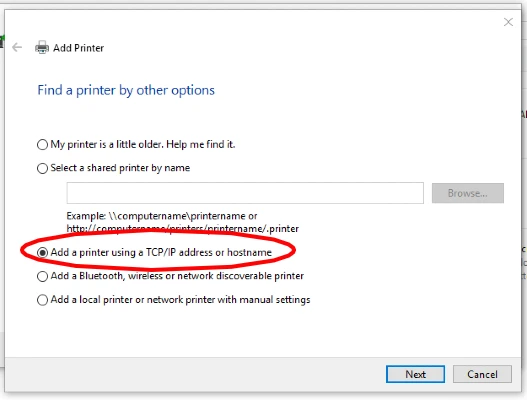
For device type, choose the option TCP/IP device. Next, enter your printer’s IP address on the next field that says “Hostname or IP address”. Make sure there is a checkmark on the checkbox below that says “Query the printer and automatically select the driver to use. After those are done, click on next.
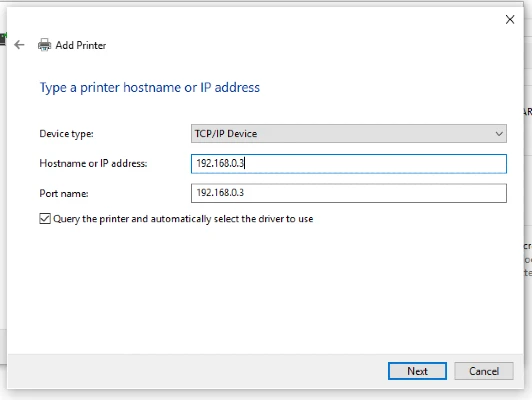
Wait for your printer connection to be established, and click on “Next” on the next window that shows.
This is the end of the manual printer setup, click on print a test page first, and then press the “Finish” button.
If your printer was able to print the test page, then try printing another document from your computer and see if your printer will print that too.
Hopefully, those steps were able to fix your printer offline issue.
If not, feel free to contact us. We’ll be more than happy to answer any of your queries or concern.
Thanks for this guide! My HP printer is working again. I was able to fix my printer offline issue by manually installing the printer using the TCP/IP port.
That’s great to hear!
Searched for how to fix printer offline and this popped up. Glad I was able to read this amazing guide. My HP printer is now online because of you! Thanks a lot
Hey! We’re glad this guide on how to fix offline printers helped. Thanks for reading!